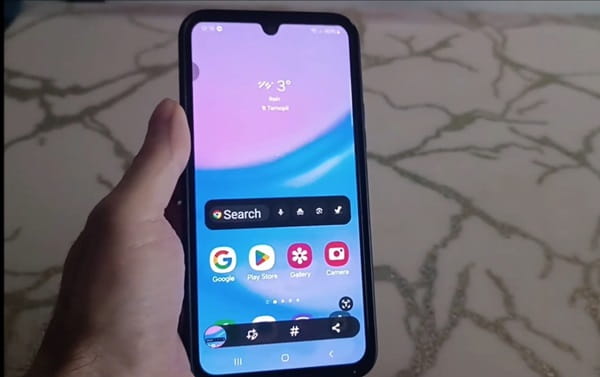
Today, one of the priority phone functions is the ability to take screenshots, that is, save an image of what appears on the screen at a specific moment on your Samsung A15.
There are applications that can perform this function, but you don’t need them, since everything is included in the system.
When you take a screenshot, you can send it to your WhatsApp, Instagram, Facebook friends or to your smartphone memory.
On the contrary, if you want to record a video of what is shown on the screen of your Samsung A15, for example, to record a video call, history or a fragment of an Internet video, you will not be able to do this on the Samsung A15 without applications.
First method to take a screenshot
If you want to take a screenshot on your Samsung A15, you need to follow these simple steps.
First, we go to the quick settings access screen. To do this, you need to pull it from top to bottom twice. Then tap the pencil icon.
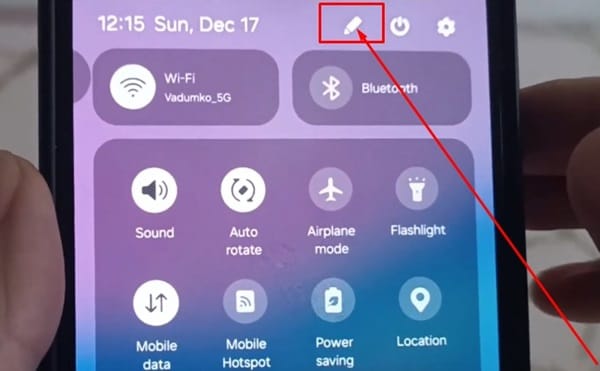
Next, click the “Edit” setting.
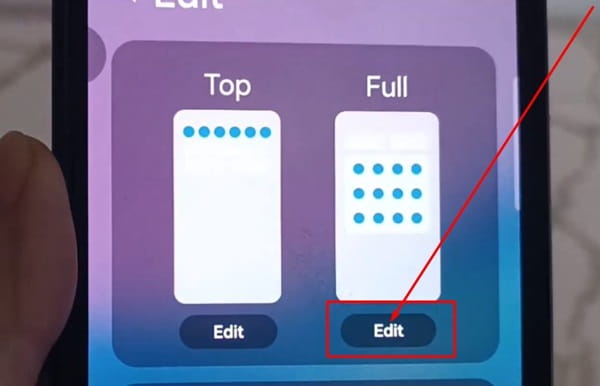
Now drag the Screenshot icon from the bottom screen to the top screen and select save at the bottom.
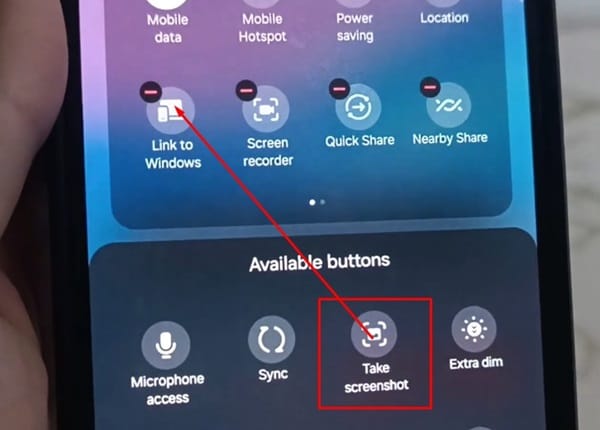
Now, by going to quick settings, you can always take a screenshot with one tap on the icon.
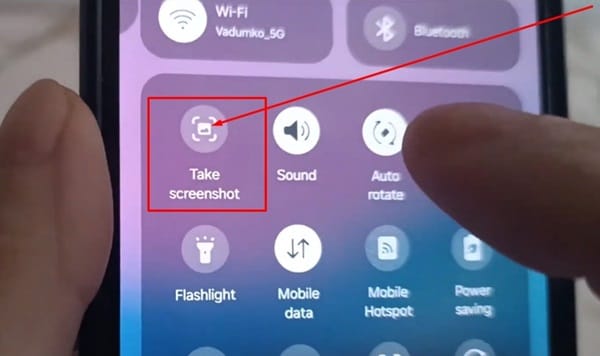
Second method to take a screenshot
The second way is using Android’s native method by pressing the Power key and Volume Down key at the same time.
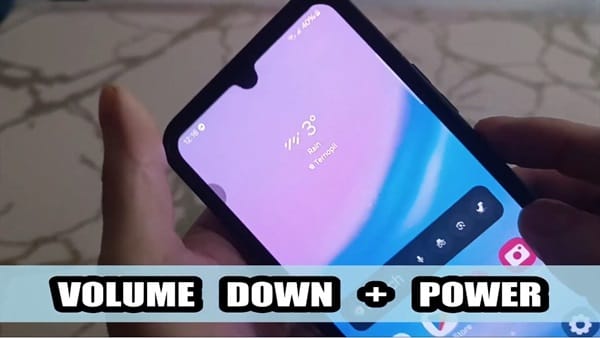
You will see a flash indicating that the capture has been made. Taking a screenshot using a gesture is not available in the Samsung A15.
Nevertheless, there are three more methods on your phone, but I won’t describe them now, unless someone asks in the comments.