
Taking screenshots has become so common that there are many ways to take screenshots. Whether you want to show off your new purchase, prove a point, or just share a funny meme.
The Samsung Galaxy m23 offers various easy ways to take a screenshot. It has 5 built-in methods. There are simple ones, if they require dexterity, there are buttons, there is a touch on the icon and there is a voice.
The full list of all available ways to take a screenshot on Samsung Galaxy m23. This is through Google Assistant, Bixby, the use of buttons, a special icon and the use of a palm edge gesture.
In addition, you can still take a screenshot of the Samsung Galaxy m23 screen using the application from Google Play, but this is already superfluous, the built-in methods are quite enough.
The first way is a screenshot with buttons
Let’s start with the classic option — buttons, although as I noticed it does not suit everyone, then I recommend the third method. It is the most affordable and, in addition, get a few more features that you did not even know about.
Taking a screenshot on the Samsung m23 with buttons is the most common option. All you have to do is press and release the «Power» button and the «Silence» sound button together.

Only you need to do everything instantly, without delay, otherwise it will not work. Hold on, the shutdown menu will appear. The second way is to make a screen with the edge of the palm of your hand.
It’s like turning the page while reading a book. Just swipe your hand from right to left across the screen and a screenshot will be taken.
The only advantage of this method is that it is fun. Book lovers will especially enjoy this. But this first time will require dexterity.
The third way is through the screenshot icon
You can display the screenshot button on the screen of your samsung m23. This is a very convenient way, only it needs to be configured once.
To do this, in the settings, go to special. opportunities — go down until you see such a line.
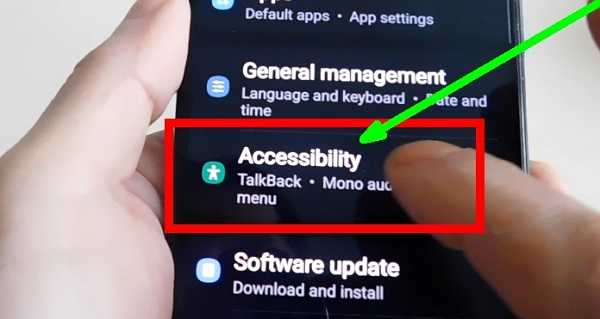
Then go to the category «Impaired coordination …».
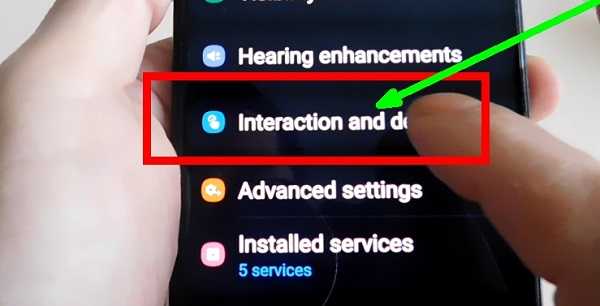
Now move the switch opposite «Auxiliary menu» to the right.
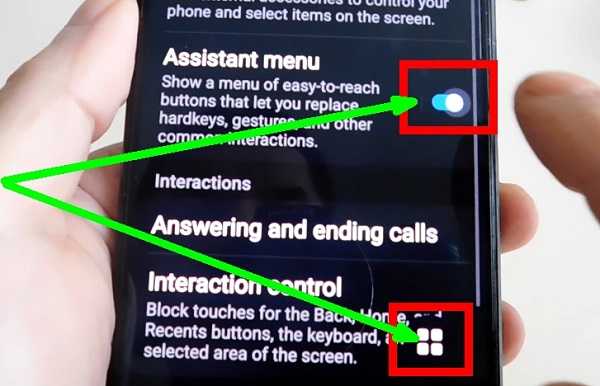
We could stop there, but the Samsung m23 has more to offer. Click on the educational menu.
There I recommend turning off the transparency of the button and selecting the option to pin the button. You can also replace the gesture with a touch, for example when taking a call (I personally like touch more than movements, which do not always work).
There will now be a button on the side of each screen. When you click on it, a small window will appear and there will be a «Screenshot» icon in it. You just need to touch it.
Screenshot via Google Assistant
Those who talk a lot on the phone can use the Google voice assistant. It’s enough to say, «Ok Google, take a screenshot.» And everything is done.
The screen is saved in the memory of the Samsung m23 phone and can be found in the gallery and in the “Screenshot” system folder.
Screenshot with Bixby
On the Samsung m23 phone, you can use the special option to take a screenshot. This is Bixby’s signature assistant.
You need to launch Bixby and say only one word in English — screenshot and it will be done.
About samsung s22 phone
The m23 series is the latest release from Samsung. Although the model is not a flagship, but a budget one, it is the best of its class — it has much more power.
In this series, the Korean has reached the peak of performance — the latest chipset combined with graphics, a wonderful camera, long battery life, memory capacity and much, much more.
Buying this device will keep you quiet in terms of quality, performance and durability.
For those who are willing to part with big money to get the best of the best, the Samsung M23 is a great choice.