
The Korean stuffed the Samsung s23 with many functions to take a screenshot of the screen. This is with buttons, gesture, through the icon, using Bixby and Google Assistant.
Therefore, the choice is large and everyone can choose the best way for themselves, because as a rule, young people like some options, and older one’s others.
I will not describe everything. I’ll only tell you about the classic ones, and I’ll tell you about voices like that only in the comments, if someone expresses a desire and asks.
I’ll tell you how to make a screen on the samsung s23 with the edge of the palm, buttons and through the icon — like in an iPhone or redmi.
Screen capture with the palm of your hand
In order to take a screenshot on the Samsung s23 with the palm of your hand, you need to (not necessarily very quickly) swipe the edge from the right edge to the left.
In this case, the edge of the palm must touch the screen. It is not necessary to press hard on the horse, so lightly.
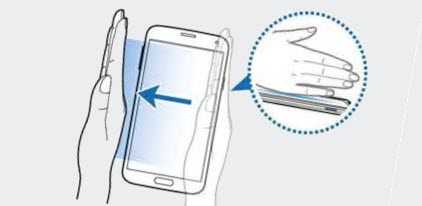
Please note that many do not succeed the first time. Therefore, do not write that you do not have such an opportunity.
There is such a possibility. Practice a few times and you will succeed. You don’t need to configure anything. You can find it in the gallery. He’ll be first on the list
Screen buttons
Using the buttons to take a screenshot on s23 is the most common way. You need to press together and immediately release the power and sound (reduce the sound)

Just keep in mind that now you definitely need to press and release as soon as possible. Hold on — it won’t work.
Screenshot icon
To take a screenshot as an icon, you will first need to activate this option, and only then will there be such an opportunity.
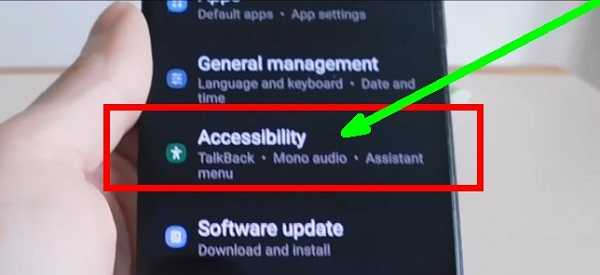
To do this, in the settings (I think you know how to open it), select the «accessibility» item (a green icon with a little man).
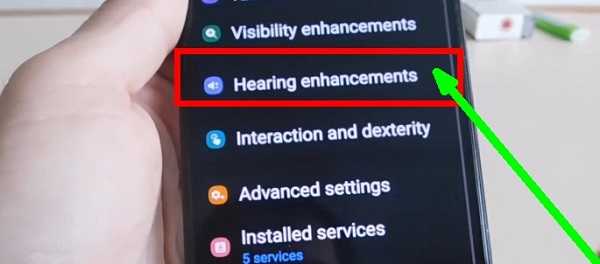
As soon as you open it, find the line for increasing coordination. Click on it.
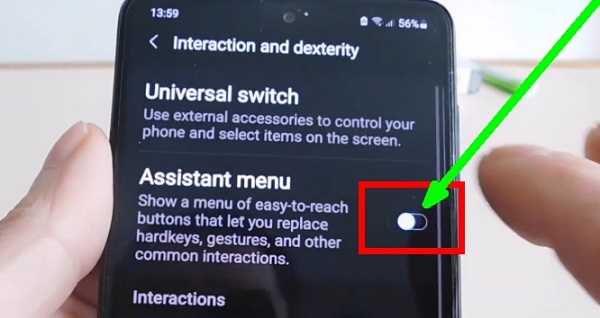
Now activate the additional menu (move the slider to the right). An icon will appear running after you.
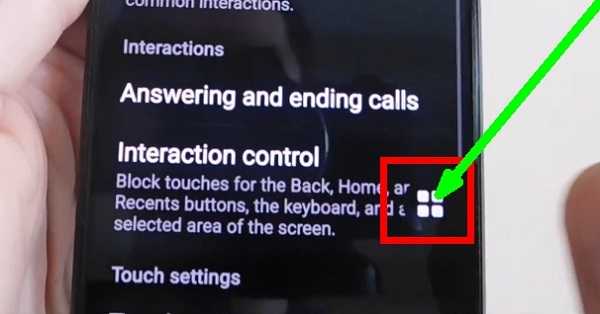
When you click on it, a menu with different functions will pop up. One of them will take a screenshot.
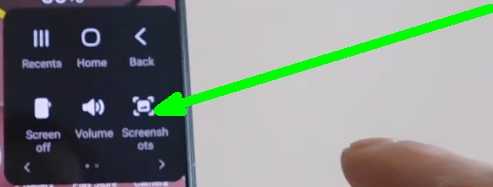
That’s all. These opportunities will be enough for you. A little later I plan to make a video of how it all should happen.
If I don’t forget, otherwise there is no time now, but I hope anyone who wants to can use any of their 3 methods without video instructions. Have a good day.